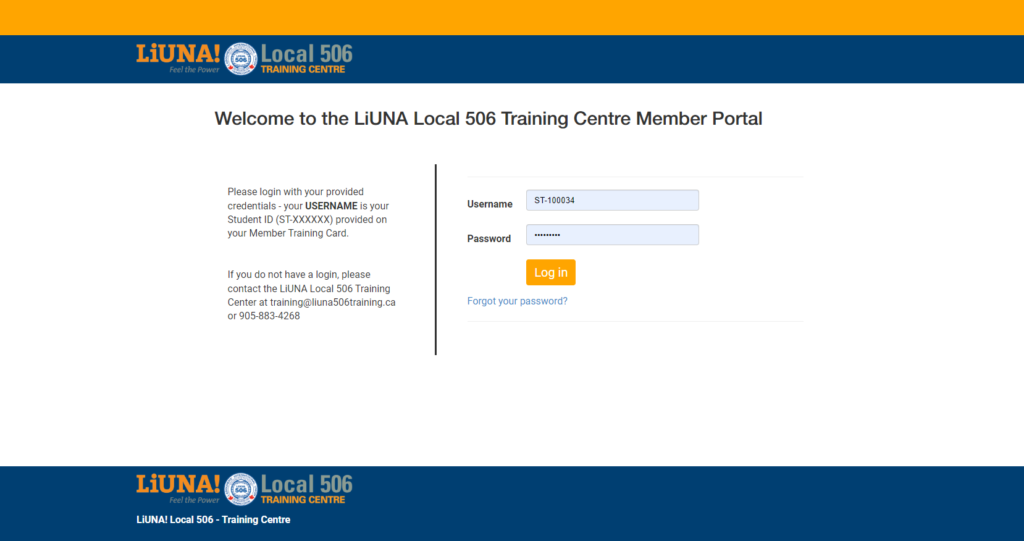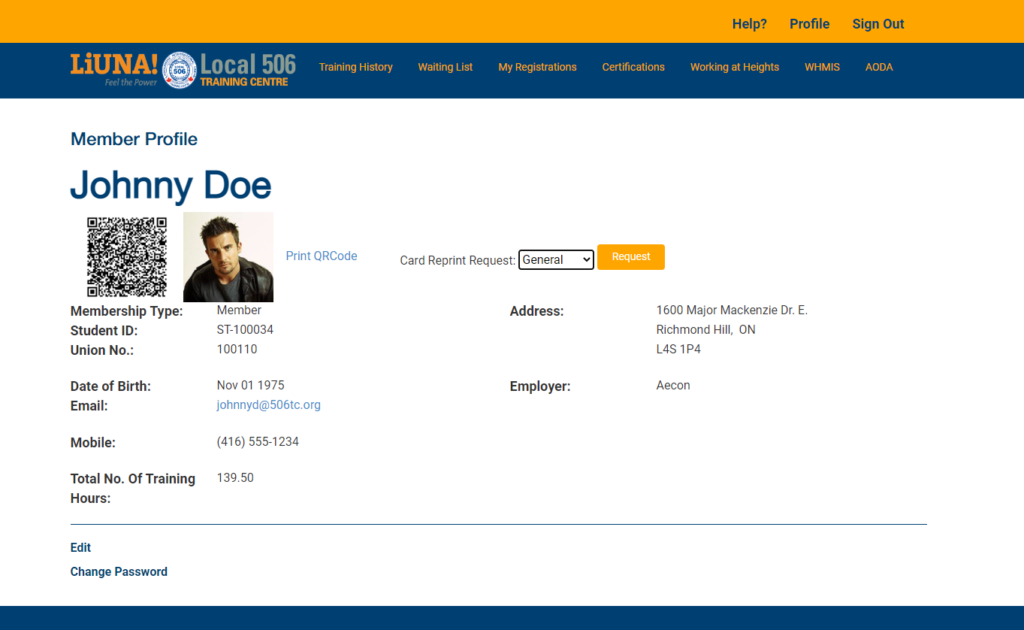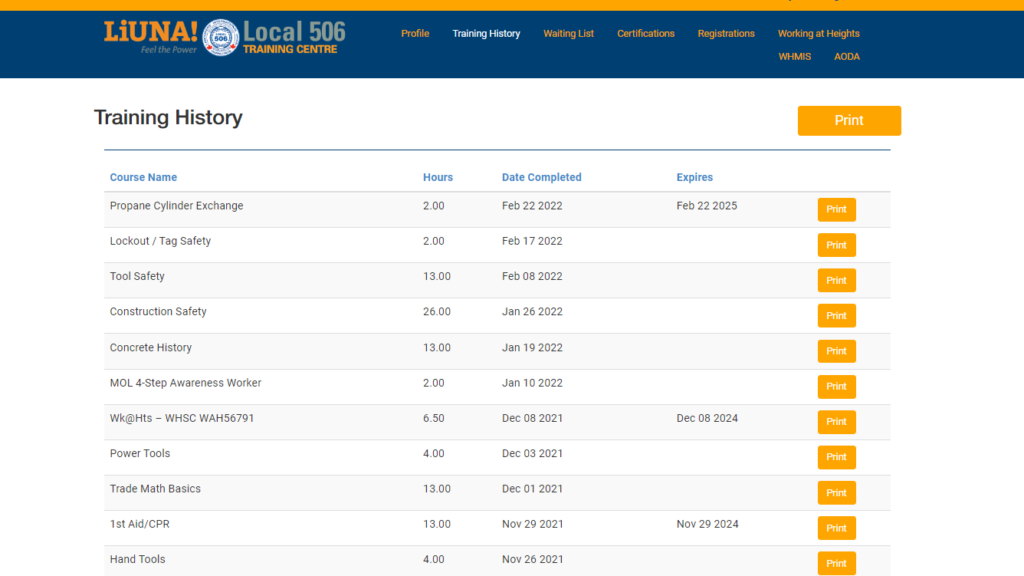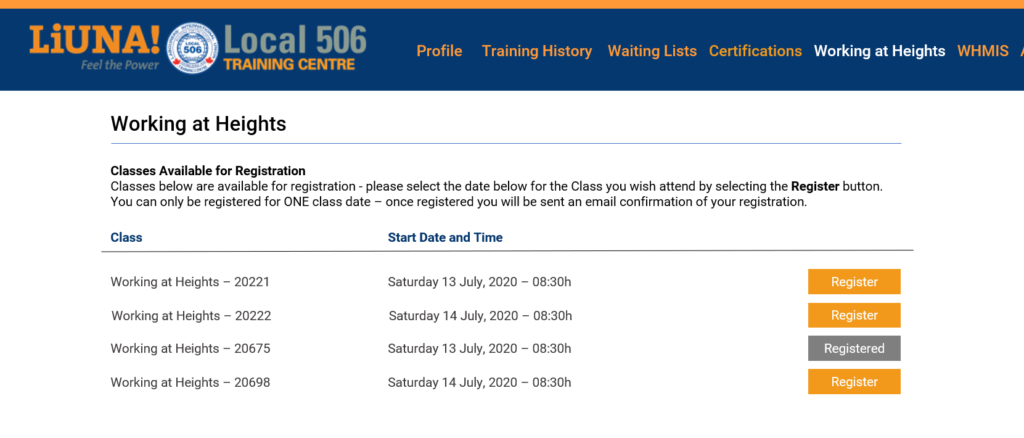Member Portal - User Guide

The LiUNA Local 506 Training Center Member Portal is a secure website where the Membership can access the digital services provided by the Training Centre.
This User Guide provides details on how to access and use the Training Center’s Member Portal.
Logging In
Accessing the Member Portal will be with a Login provided to each Member using their LiUNA Local 506 Training Centre student number (e.g. ST-000001). Your USERNAME and PASSWORD will be emailed to you when you are first setup as a Member.
This Student ID is unique to every Member that takes training at the Training Centre, and is printed on many of the handouts issued through training, such as the Student Cards and Record of Training.
Once the Member has authenticated to the Member Portal, they can access digital services provided by the Training Centre.
If you forgot your password, a reset email will be mailed to the email address on file; simply follow the directions to reset your password.
Profile
The Member Profile displays the current information on file for each Member, with the ability to Update(Edit) the following details:
– Mobile Number
– Address
– Email
– Member Portal Password
Card Reprints can be requested directly to the Training Centre for General, Equipment and Propane cards as they apply to the Member’s Training. Requests will be processed and Card Reprints will be mailed out the the Member’s address on file.
The Member QR Code is available from this page providing a link to their Public Profile Record of Training to share with Employers or on a Job Site.
The Public Profile is a separate site/page that provides limited information on the Member’s training history. The QR Code does not provided access to the Member Portal.
Training History
View and Print your current Training History on file with the Training Centre.
You can print the individual Training Records, the QR Code and the complete Record of Training separately from this page.
As new training is completed, this page will dynamically update accordingly to always display the most recent completed training on record.
Waiting Lists
Members can search for Courses they would like to enroll for and sign up for that Course’s Waiting List. Simply choose a Course and click on the ‘Sign Up‘ button next to the Course.
Once signed up for a Course, their Waiting List Rank is displayed, and updated dynamically as Courses are offered. The Member can then check their rank for a Course anytime using the Portal.
Members that a registered to a Waiting List will receive an Email Confirmation
3rd Party Certifications
Members can submit for review any of their 3rd party Certifications from ISHA, WHSC, Working at Heights or 1st Aid to be added to their Training History and kept on file with the Training Centre.
Selecting the ‘Upload New Certificate’ button will open a new window where you can fill in the details of the Certification and upload a file with the original or scanned image of the Certificate. Most image file types are accepted (.PDF, .JPG, .PNG, etc.)
Uploading a certificate consists of choosing from one of the Courses/Certifications from a drop-down list of the Approved Certifications accepted by the Training Centre.
Once vetted and approved by the Training Centre, Certifications are applied to the Member Record of Training and available for download anytime from the Portal. Only approved Certificates will be accepted and available from this service.
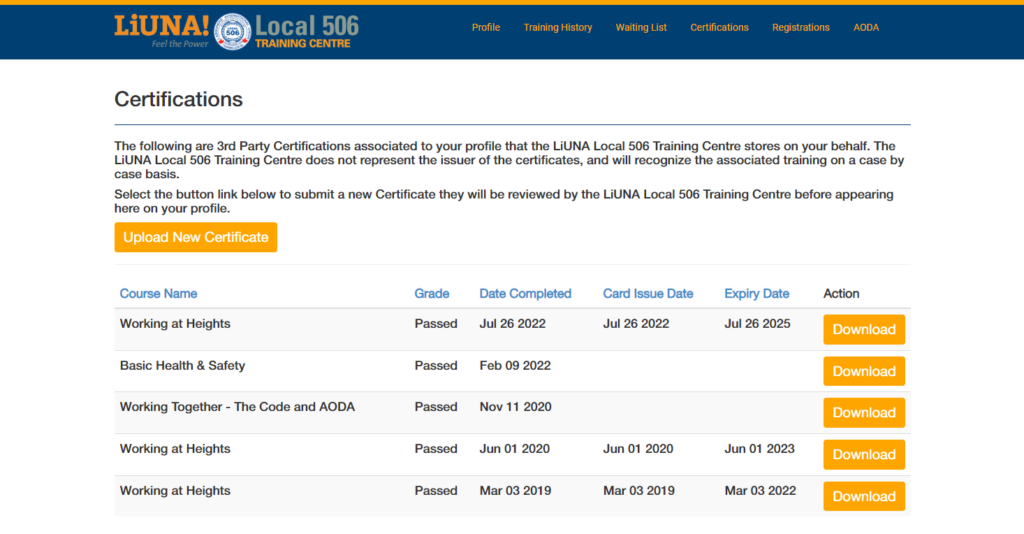
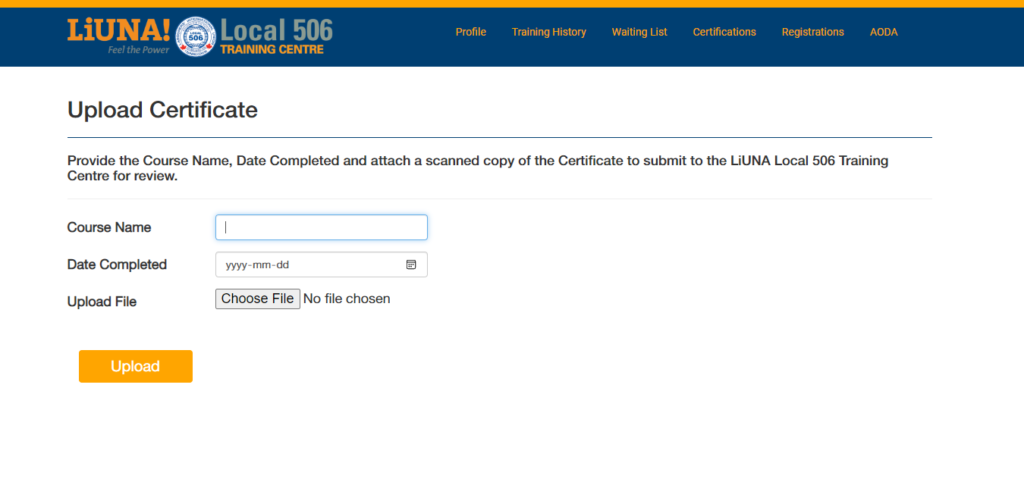
WHMIS & Working at Heights
WHMIS and Working at Heights courses are scheduled regularly every weekend – Members can register directly for any available upcoming Class on the list.
Simply select the Time & Date that you can commit to and click on ‘Register’. You can only be registered for ONE of the available Classes for each Course.
Once registered you will be sent an email confirmation; a reminder for the Class will be sent out prior to the scheduled date.